Table of Contents
General
Why is BrightSlide free?
Part of our company DNA is sharing. We love to help the presentation community by providing free masterclasses, sharing our knowledge via our blog and giving away lots of cool resources. BrightSlide is another little gift to help all presentation designers build their content faster, smarter and with more flair. One of our founding directors talks more about the free BrightSlide philosophy at the Presentation Guild website.
What is Mr. BrightSlide?
Mr. BrightSlide is our robotic hero who has an array of gadgets at their disposal to help your presentations using the BrightSlide add-in for PowerPoint. Watch out for the adventures of Mr. BrightSlide on Twitter.

What version of Windows and PowerPoint is BrightSlide compatible with?
A: BrightSlide works on 32 and 64-bit versions of Windows from 10 onwards and 32 and 64-bit versions of PowerPoint from 2013 and onwards, including 2016, 2019 and Office 365. It does not work on Windows 10 in S mode, as used with Surface Laptops, since the version of Office 365 shipped with these PCs does not support add-ins. You may be able to permanently switch out of S mode and/or upgrade to Windows 10 Pro so that you can install the full version of Office 365 from your Microsoft account. If you try to install and run BrightSlide on Windows 10 S you may see either of the following messages: (1) “Unable to execute the file PowerPnt.exe” after installation (2) “Sorry for some reason PowerPoint couldn’t load the BrightSlide add-in” when starting PowerPoint.
Where can I find the EULA (End User Licence Agreement)?
The EULA is integrated within the installer. Once installed, you may also refer to it from the About window which links to the online copy here.
Is there a Mac version of BrightSlide?
Yes there is! You can get the native macOS version from here. Note that a few of the features in the Windows version cannot be ported to the Mac version as the underlying Microsoft technology does not provide third party developers with access to everything. Refer to the compatibility list for more information. If you need to use a feature that’s not available on macOS, you can use the Windows version with a Virtual Machine such as Parallels or by running Windows in Bootcamp. If you can’t install the add-in using the PKG installer, here are manual instructions.
Is there an MSI package for Windows?
Yes there is! It’s provided on request to organisations wishing to deploy BrightSlide to more than 50 users. The reason for this relates to a special mechanism we need to invoke to silently register organisation-wide licensing. Please contact us with the following information about your proposed deployment: company name, approximate number of users, MDM solution, timescale.
Does BrightSlide include features from any other add-ins such as Text-to-Outline?
Yes it does! We’ve worked to integrate the most popular features from an add-in called YOUtools and these features can be accessed by going to the BrightSlide tab in PowerPoint and in the Settings & Help group, clicking the Settings menu followed by the Ribbon Setup button. You can then activate the Legacy Tools which appear as a new group in the ribbon.
How do I uninstall BrightSlide?
You can temporarily deactivate the add-in or uninstall it completely.
macOS
To deactivate it, open PowerPoint and in the menu bar, click Tools / PowerPoint Add-ins… then uncheck the BrightSlide add-in and click OK.
Do the following to uninstall:
- In PowerPoint, click Tools / PowerPoint Add-Ins…
- Select the BrightSlide add-in and click the [-] button followed by the OK button
- Open Finder and click Go while holding the option key to access the user library
- Navigate to and delete this folder and it’s contents: (click Go while holding the option key to access the user library)
Group Containers/UBF8T346G9.Office/User Content/Add-Ins/BrightCarbon/BrightSlide - Navigate to and delete this font file:
Fonts/BrightSlideAssets-Regular.otf - Navigate to and delete this script file:
Application Scripts/com.microsoft.Powerpoint/BrightSlide.scpt
Windows
To deactivate it, open PowerPoint and click File / Options / Add-ins. Change the Manage drop down to PowerPoint Add-ins and click the Go… button. Uncheck the BrightSlide add-in and click Close.
To uninstall BrightSlide for Windows, type add into the Windows search bar and click Add or remove programs when it appears:
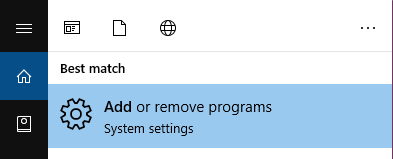
Type BrightSlide in the Search this list field, select BrightSlide and then click the Uninstall button:
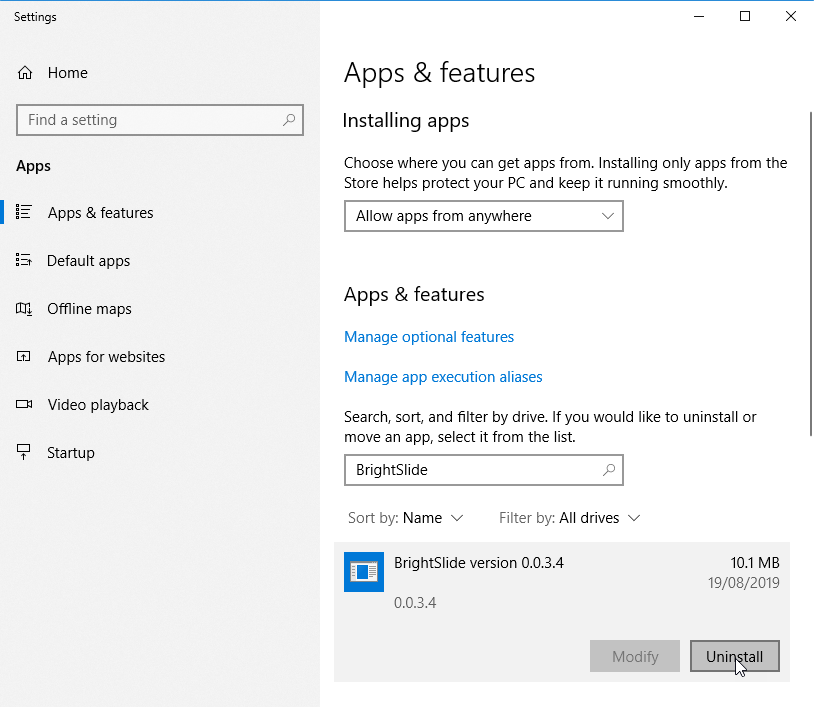
Security
Is BrightSlide virus/trojan/malware free?
The short answer is yes. We test every release with Windows Defender before publishing. However, there are hundreds of anti-virus vendors and some of them occasionally detect BrightSlide as a PUA (Potentially Unwanted Application) or worse, containing malicious code. When this incorrect detection happens it’s known as a false positive. It can be very worrying for users and disappointing for BrightCarbon to face this undesirable behaviour.
Why does this happen? At the core of BrightSlide are add-in components that are written using VBA (Visual Basic for Applications) so that the product works on both Windows and macOS versions of PowerPoint. Unfortunately this technology is a common attack vector for Microsoft Office and it’s easy for AV apps to get confused between the good and bad people in the world.
We have worked with some of the top AV vendors including Microsoft, Sophos, Symantec, Malwarebytes, McAfee, F-Secure and others to remove false positive detections. It is impossible for us to provide this level of support for hundreds of vendors or AV portals such as VirusTotal. If you’re on the receiving end of a false positive from a specific AV vendor, please contact us and we’ll do our best to rectify it.
Why does BrightSlide require elevated admin privileges to be installed?
The installer places most files in the %AppData% area for the user profile but it also uses a custom font for the user interface which must be installed in C:\Windows\Fonts
When installing for a user without admin rights, a request is made to enter admin credentials and this privileges elevation previously caused PowerPoint to look in the wrong place for BrightSlide so the tab didn’t appear. This has been addressed from version 1.0.0.5 by installing the add-in in two phases, the first PowerPoint phase without elevated admin rights and the second assets phase (the custom font) with elevated rights, which requires admin credentials.
How do I know BrightSlide is secure?
We digitally sign BrightSlide with the latest EV (Extended Validation) code-signing certificate. This is issued to us by Sectigo, a global certificate authority. This guarantees that the product we publish reaches you unaltered. In addition, we scan the installer using Microsoft Windows Defender before we publish it to ensure it’s malware, virus and trojan free. Occasionally, some AV (Anti Virus) products falsely detect BrightSlide and we work with those companies to correct the situation quickly. If this happens, please contact us as soon an you can.
Registration & Privacy
Why do I need to register and provide my email address?
First things first. We will never share your email address with anyone. Period. So why do we ask for it at all then? For several reasons:
– Because we’d like to have some kind of idea of who’s using BrightSlide. Are BrightSlide users individuals, corporate users, agencies etc.?
– Not everyone will turn on the software update feature in Settings & Help / About so we may contact you if we need to make a significant new release due to a Microsoft change, bug or new feature for example.
– We designed BrightSlide for you. We’d like to ask you what you think of it every now and then and to see if you have suggestions for new features or improvements. Don’t worry, we’re not going to ask you every day or even every month!
– So we can let you know about other cool add-ins when we create them.
If you want to be added to BrightCarbon’s monthly mailing list, you can subscribe here.
When I try to register, BrightSlide informs me that it can’t reach the server. What can I do?
This typiclly happens in corporate IT environments. Try these resolutions in order:
1. Turn off your VPN and try the registration again.
2. Ask your IT team if your firewall or anti-virus suite is blocking connections to https://brightcarbon.com
3. Ask your IT team this question: “I am trying to register a licence with a third party application add-in for PowerPoint which needs to communicate with the publisher’s web server to activate the licence. Is there anything in our IT infrastructure that prevents HTTPS traffic with REST/JSON APIs for external websites?”
What data does BrightCarbon collect from me?
When you first register BrightSlide (manually or silently) we may collect your name, email address, organisation name, unique ID of the computer (which you see when you register) and some basic details about the platform you’re using as follows: version of Windows or Mac operating system, version of PowerPoint, version of BrightSlide, system language and the type of installer used (EXE/MSI/PKG). We collect this data for two reasons. Firstly to be able to support you should you contact us or to let you know there is a new version of BrightSlide. Secondly, so we can see trends in where BrightSlide is being used. Once registered, there is no additional data collected other than version information refresh on updates. We never see any of your PowerPoint content nor any other content from your computer beyond what is collected above. You may ask us to delete your registration data (which will deregister BrightSlide, rendering it unusable) at any time by contacting us by email at brightslide@brightcarbon.com.
Day to day use
Will files I create with BrightSlide work when I share them with others who don’t have it installed?
Yes. BrightSlide uses standard PowerPoint functionality to create all of the features so your files will transfer seamlessly to other users, with or without BrightSlide, on both PC and Mac.
How do I request new features for BrightSlide?
We’d love you to share your ideas publicly on Twitter and you can also drop us a line privately by contacting us here.
Can I use BrightSlide on commercial projects?
Yes you can. There are no limitations in the EULA (End User License Agreement) built into the installer that limit how you can use BrightSlide for project work.
Support
Do you provide support for BrightSlide?
We want BrightSlide to be the best it can be. If you find something that doesn’t work as expected or you have ideas for improving the product then we’re all ears (we want to hear from you!). You can contact us by email at brightslide@brightcarbon.com, via our website or on Twitter.
Will there be software updates to BrightSlide?
Yes! Our design studio team have lots of ideas and so do our users. We’ll be making regular releases as and when we have something new to share. They may include bug fixes, improvements to existing features and even new features! Follow us on Twitter to make sure you don’t miss out.
Other things we can help you with
Can you develop a custom PowerPoint add-in for my organisation?
Absolutely. Contact us to discuss your needs and ideas and we’ll be happy to help.
What other PowerPoint add-ins do you provide?
For people wanting to evaluate how easy it is to install an add-in for PowerPoint, we have a free sample calculator add-in. We also have an enterprise solution for creating on-brand presentations and checking them for brand consistency called BrandIn.
Do you provide services for creating VBA macros for PowerPoint and/or other Office applications?
Contact us to discuss your requirements and in parallel, you can find some free examples in our blog.
